Make Your First Allxon API Request
This section will help you get started quickly with the Allxon API using curl. It guides you through a simple interaction to retrieve the device connection status.
For a more comprehensive understanding of the Allxon API, please visit API Reference.
Before You Start
Before you begin using Allxon API, ensure you have an Allxon account and your edge devices are set up on Allxon Portal. For more information, please visit our Resource Center.
Create Your API Key
The first step is to create a new API key on Allxon Portal. Login in and navigate to Allxon API Page.
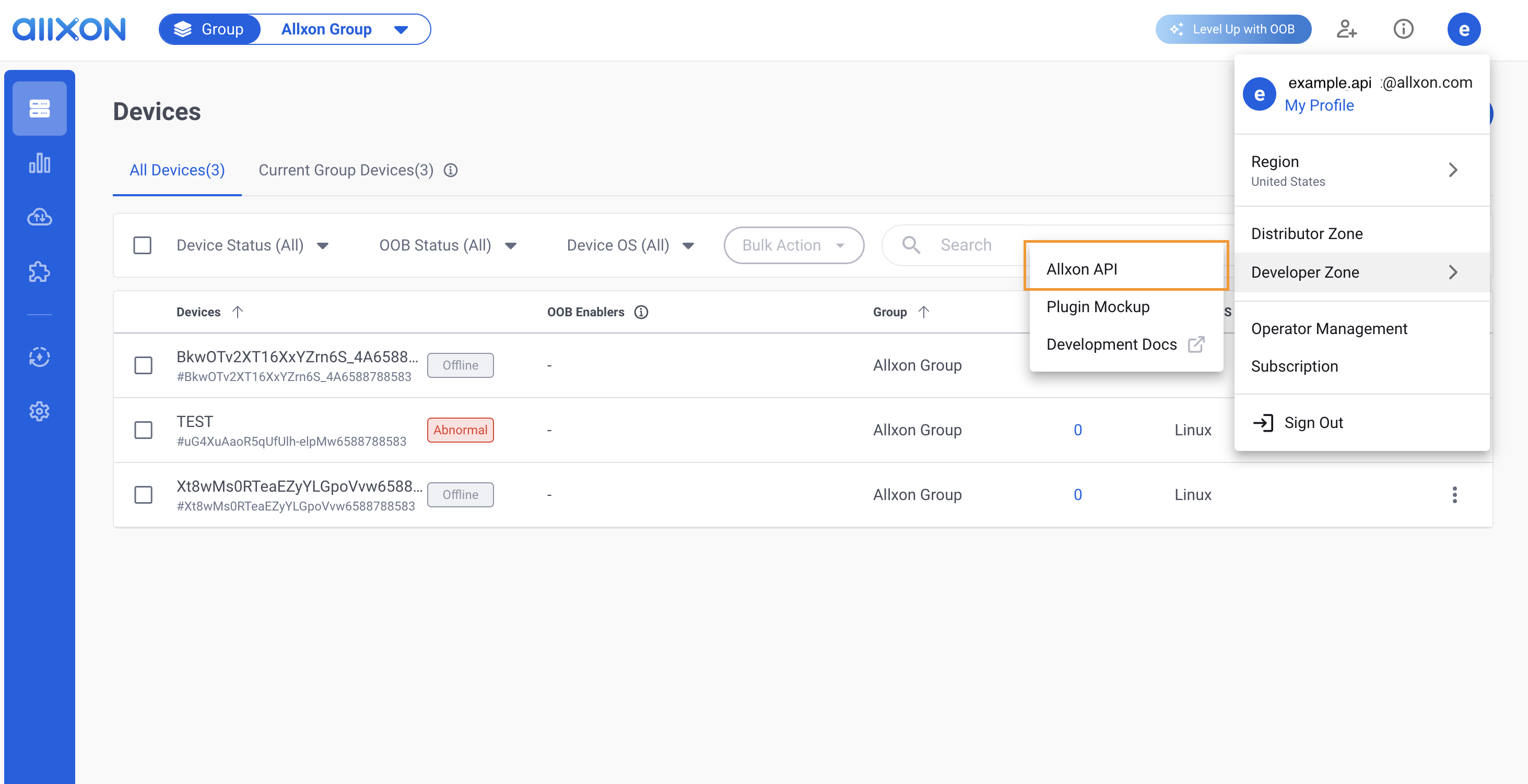
There is a one-to-one relationship between the ApiKeyID and the ApiSecret.
Create an API key by clicking Generate API Key, and enter a customized name for this API Key. You can edit this name later.
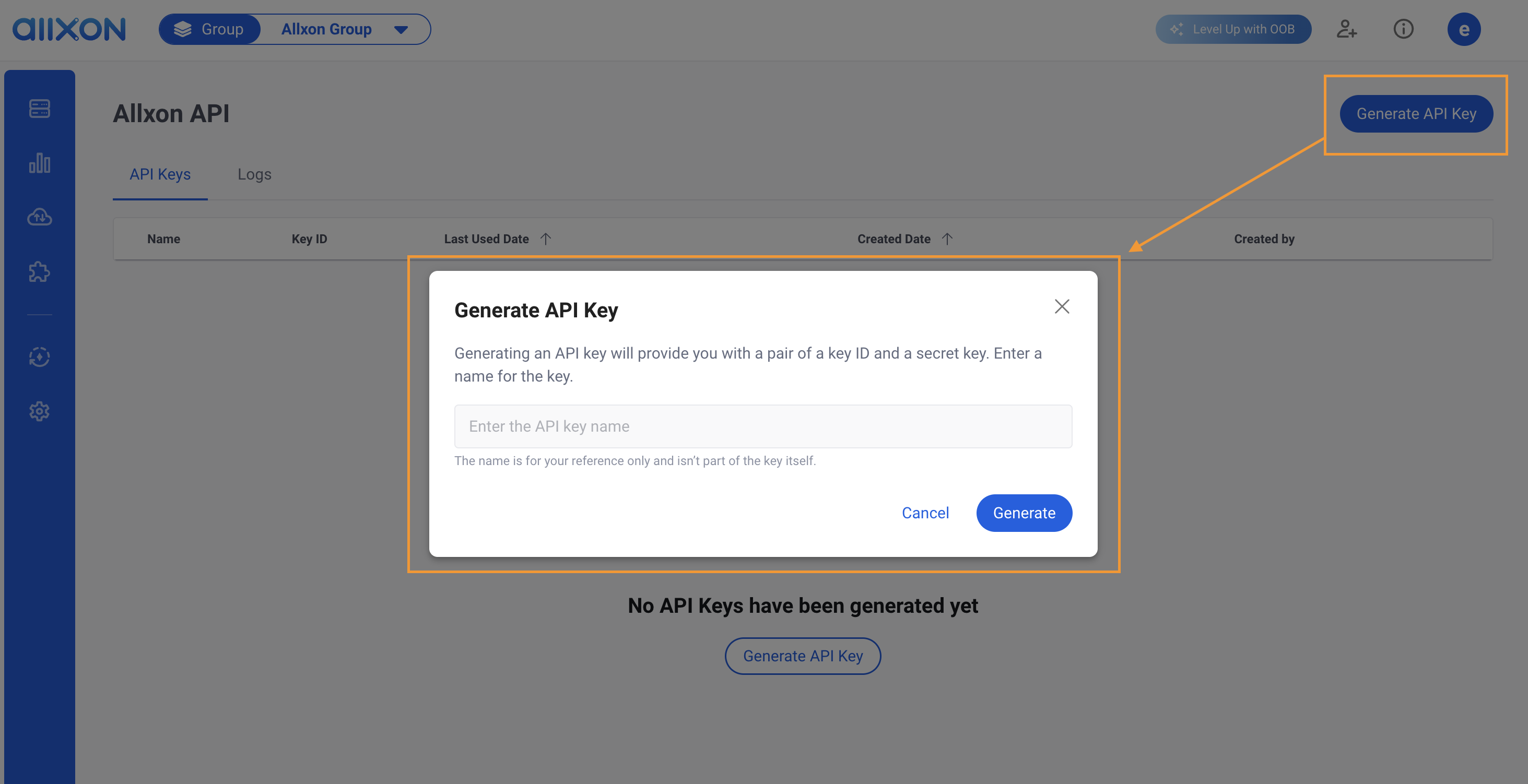
Be aware that the ApiSecret will only be displayed temporarily as soon as you navigate away from this dialog, you will not be able to retrieve or restore this generated ApiSecret.
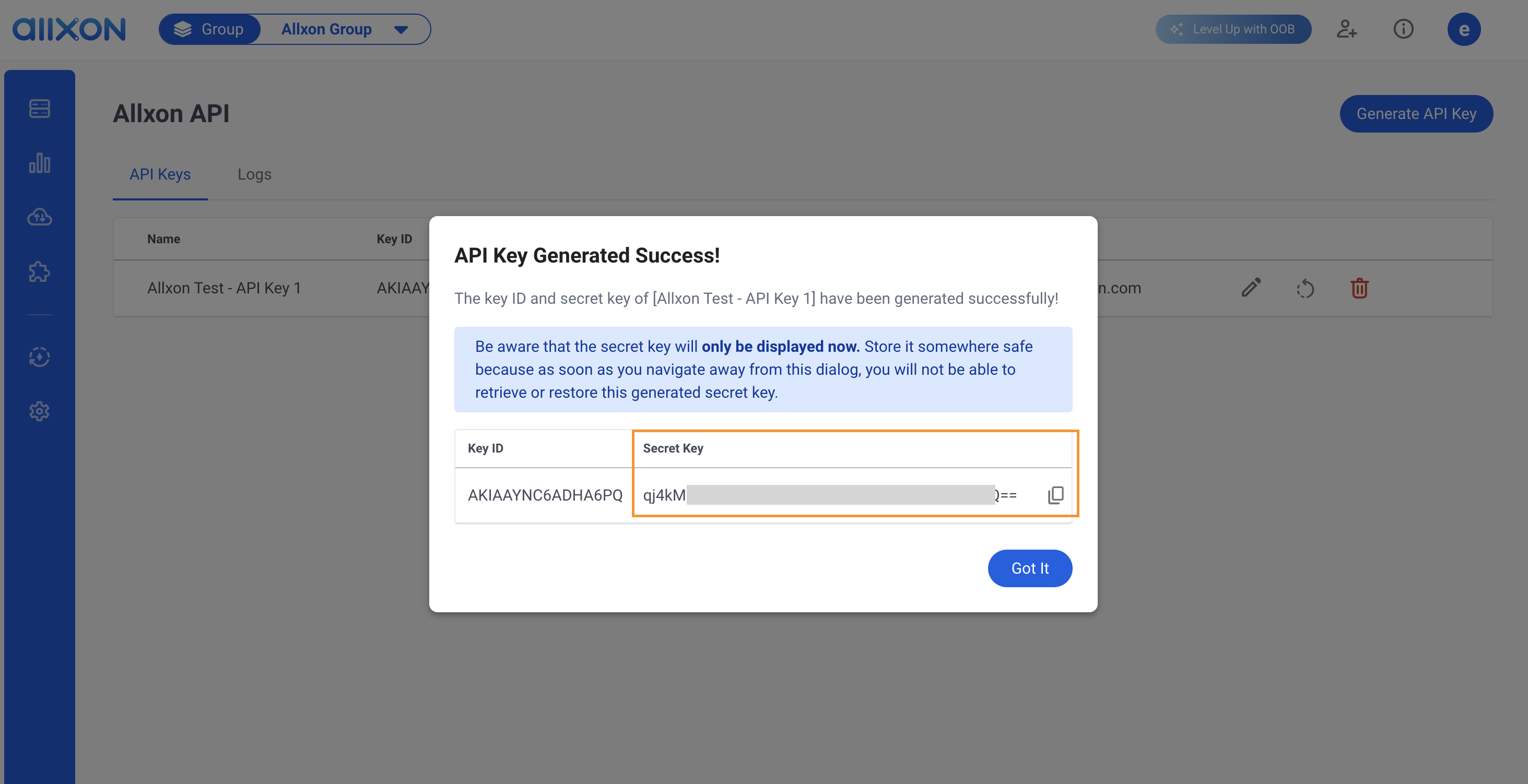
Make an API Request
Linux
Using curl on the Command Line
Create a shell script (e.g., get_device_connection.sh) by using the lines below, and insert your API key details.
#!/bin/bash
keyid="Your ApiKeyID"
secret="Your ApiSecret"
# get current epoch in milliseconds
EPOCH=$(date +%s%3N)
method="GET"
path="connection"
# calculate signing_key
signing_key=$( echo -n "$(($EPOCH / 3600000))" | openssl dgst -sha256 -hmac "$secret" -r | cut -d' ' -f1 )
# calculate signature
signature=$( echo -n "$method/$path$EPOCH" | openssl dgst -sha256 -hmac "$signing_key" -r | cut -d' ' -f1 )
curl "https://us.api.allxon.com/$path" \
-X "$method" \
-H "Accept: application/json" \
-H "Accept-Encoding: gzip" \
-H "Content-Type: application/json" \
-H "Authorization: ALLXON-SIG1 Credential=\"$keyid\",Signature=\"$signature\"" \
-H "X-Allxon-Epoch: $EPOCH" \
--compressed
After creating the get_device_connection.sh, change the access permissions:
chmod u+x ./get_device_connection.sh
Then, execute the script:
./get_device_connection.sh
You should receive a response as follows:
[{
"sn": "your device's sn",
"status": "online" // according to your device status at portal
}]