Features
There are seven types of features available in Allxon Octo SDK — Properties, States, Metrics, Events, Commands, Alerts and Configs. Once a plugin is registered with the Agent, a new tab appears on the Portal. As shown in the screenshot below, each applicable feature has a corresponding “card” to display details.
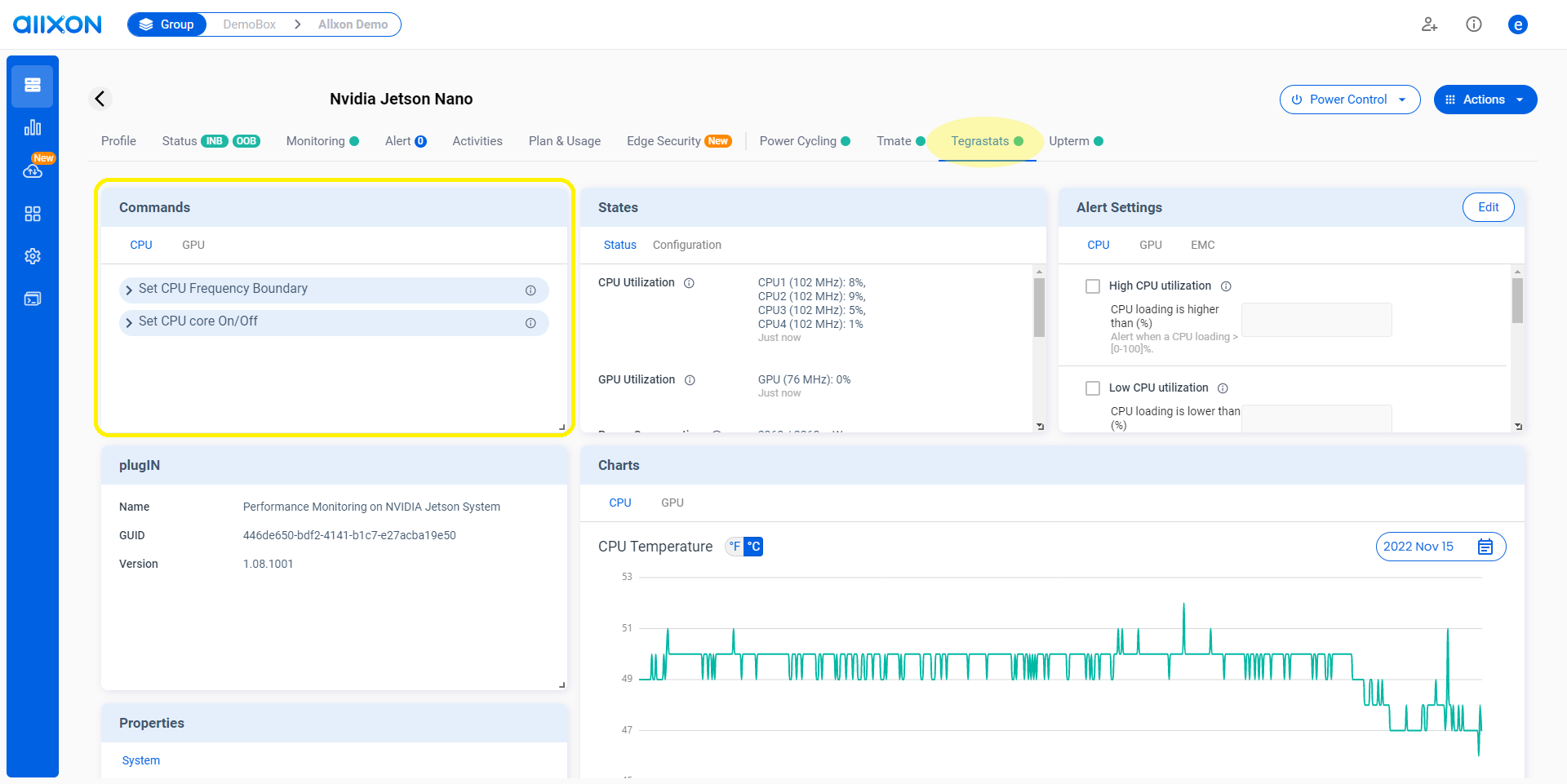
Properties
The Properties card displays the device information that is not frequently changed. By default, the information on this card is only updated when a plugin is registered for the first time.
- Hardware model name
- Firmware version
- Serial number
- Customer support contact
- String
- Hyperlink
- Table (a pop-up window)
States
The States card displays the device information that is frequently updated. Only the latest state is displayed and kept on the server.
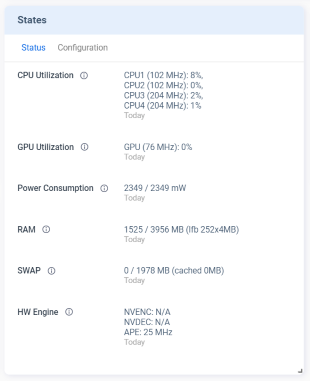
- CPU/ GPU/ RAM utilization
- System temperature
- Power consumption
- String
- Hyperlink
- Table (a pop-up window)
Events
The Events card displays the history of activities and events defined by the plugin. It allows users to view records over the last 90 days.
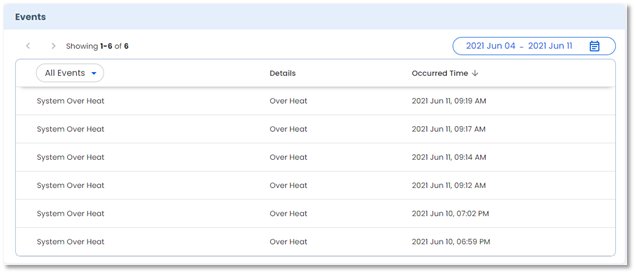
- Device health status
- Cyber threat activity
- Intrusion detection record
Metrics
The Metrics feature brings time-series data to the Charts card on the Portal. The Charts card displays time-series data in a trend. It allows users to drag the scrollbar to zoom in or zoom out on a time interval and view data over the last 90 days.
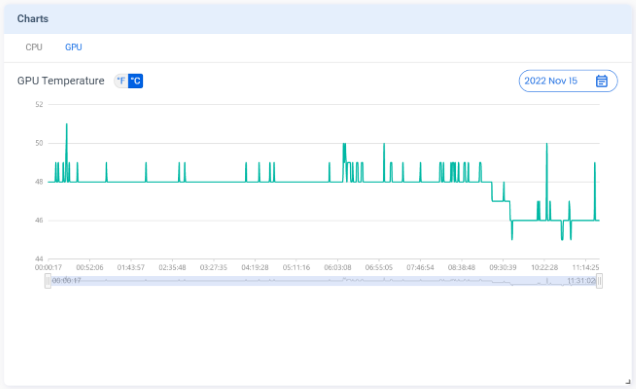
- System temperature
- Humidity
- Voltage
Commands
The Commands feature allows users to send commands supported by the device plugin. Users can also set parameters for the commands on the Portal.
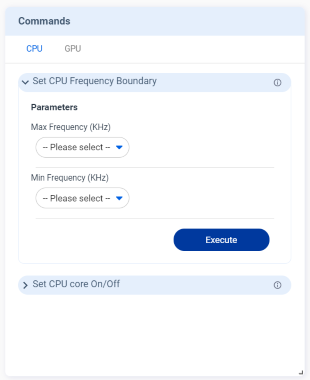
- Power Switch/On/Off
- Set CPU/GPU Frequency Boundary
- String
- Multi-line text
- Date/ time picker
- Switch toggle
- Checkbox
- Dropdown list
- ToS (Terms of Service) requiring ticking
Alerts
The Alerts feature allows users to set thresholds for plugin-predefined alerts and then apply the settings to edge devices. If the threshold on an edge device is reached, the device plugin triggers alerts to Allxon Cloud to send notifications to the users.
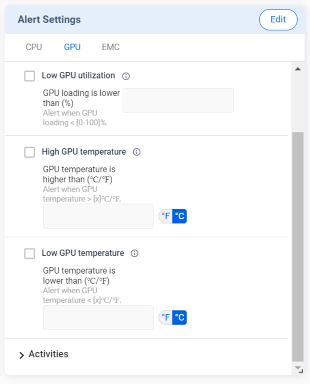
- CPU/GPU loading is higher than 95 %
- Battery level is lower than 10%
- String
- Date/ time picker
- Switch toggle
- Checkbox
- Dropdown list
- Predefined temperature scale
Configs
The Configs feature allows users to configure device settings and set rules to automate operations.
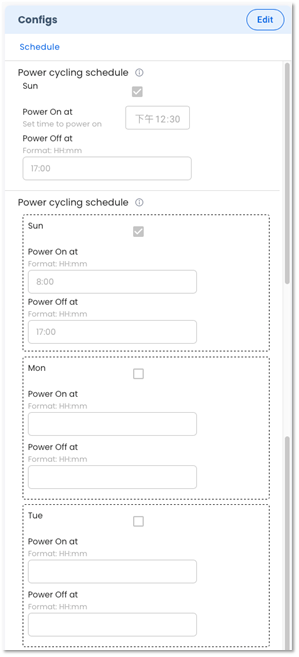
- Scheduling power on at 9 am and power off at 6 pm
- Adjust GPU frequency to 16,000,000 Hz when the temperature reaches 96OC
- String
- Date/ time picker
- Switch toggle
- Checkbox
- Dropdown list
- Predefined temperature scale
-
Allxon Agent reports back the data of States, Events, Metrics, and Alerts once per minute. Accordingly, the data displayed on the Allxon Portal is updated once per minute.
-
The settings of Alerts and Configs belong to the group-level. When the user changes the Alerts/Configs settings on the Portal, the Portal deploys the changes to all the plugins in the same device group. Then Allxon Portal displays the Alerts/Configs card based on the latest plugin version in the device group and stores the latest settings.
-
The Commands can be executed by a single device as well as by multiple devices in group. When a command is being executed, the Portal checks the plugin version installed on the device. Only the devices with the same plugin version can be selected for group command execution.