Configs
The Configs feature sequence flow is similar to that of the Alerts feature. You need to send v2/notifyPluginUpdate to initialize the Configs card on Allxon Portal. Then you can proceed to complete the settings. Once done, the plugin receives v2/notifyPluginConfigUpdate for the settings.
Tutorials
Here is an example of creating the Configs card:
First, send v2/notifyPluginUpdate.
{
"jsonrpc": "2.0",
"method": "v2/notifyPluginUpdate",
"params": {
"sdk": "${OCTO_SDK_VERSION}",
"appGUID": "${PLUGIN_APP_GUID}",
"appName": "${PLUGIN_NAME}",
"epoch": "",
"displayName": "plugIN Hello",
"type": "ib",
"version": "${PLUGIN_VERSION}",
"modules": [
{
"moduleName": "${PLUGIN_NAME}",
"displayName": "plugIN Hello",
"properties": [],
"configs": [
{
"name": "screenshot",
"displayName": "Take Screenshot",
"description": "automate rule when taking screenshot",
"displayCategory": "Management",
"params": [
{
"name": "Insert a Watermark",
"required": true,
"displayType": "string"
}
]
}
]
}
]
}
}
Then you can see the Configs card, as shown below.
At this time, the Config is not yet set up. The Portal sends the following v2/notifyPluginConfigUpdate to the plugin for resting config configuration.
Going to deprecated format
{
"jsonrpc": "2.0",
"method": "v2/notifyPluginConfigUpdate?authorization=$argon2id$v=19$m=64,t=16,p=8$KksxWlhPbjRULHA0Yj5WYA$abdF1Vo4573+Uz5I0Xz81A",
"params": {
"appGUID": "a8e873a1-e5df-43a2-928a-745ff9c94dfb",
"epoch": "1664866949"
}
}
Up coming format
{
"jsonrpc": "2.0",
"method": "v2/notifyPluginConfigUpdate?authorization=$argon2id$v=19$m=64,t=16,p=8$KksxWlhPbjRULHA0Yj5WYA$abdF1Vo4573+Uz5I0Xz81A",
"params": {
"appGUID": "a8e873a1-e5df-43a2-928a-745ff9c94dfb",
"version": "1.0.1",
"epoch": "1664866949",
"modules": [
{
"moduleName": "plugin-hello",
"epoch": "1664866940",
"configs": []
}
]
}
}
Now let’s try updating the settings of the Configs card. Use the following procedure to fill in the parameters.
- Click Edit on the upper right corner of the card.
- Enter "my display" as the parameter and click Save
- A confirmation dialog pops up. Click Save to confirm the change.
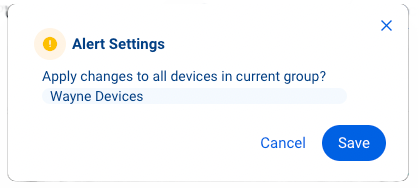
Once done, the plugin gets notified of the configs setting update by receiving the following new v2/notifyPluginConfigUpdate.
{
"jsonrpc": "2.0",
"method": "v2/notifyPluginConfigUpdate?authorization=$argon2id$v=19$m=64,t=16,p=8$KksxWlhPbjRULHA0Yj5WYA$abdF1Vo4573+Uz5I0Xz81A",
"params": {
"appGUID": "a8e873a1-e5df-43a2-928a-745ff9c94dfb",
"version": "1.0.1",
"epoch": "1664866949",
"modules": [
{
"moduleName": "plugin-hello",
"epoch": "1664866940",
"configs": [
{
"name": "screenshot",
"params": [
{
"name": "Insert a watermark",
"value": "Confidentials"
}
]
}
]
}
]
}
}
The settings of Alerts and Configs belong to the group-level. When the user changes the Alerts/Configs settings on the Portal, the Portal deploys the changes to all the plugins in the same device group. Then Allxon Portal displays the Alerts/Configs card based on the latest plugin version in the device group and stores the latest settings.
When the plugin receives the Alerts/Configs settings, it MUST check whether the settings are supported by the current plugin version. If not supported, the plugin MUST ignore the message.
Display Type
The Configs card supports several parameter input types (i.e. displayType): string, datetime, switch, checkbox, list, and temperature. For how to set up these input types, see the following sections.
String
The following example shows the code in v2/notifyPluginUpdate.json for displaying a text box for parameter input.
{
...
"configs": [
{
"name": "config1",
"params": [
{
"name": "stringParam",
"displayType": "string",
"required": false,
...
},
...
],
...
}
],
}
The Configs card displays as follows:
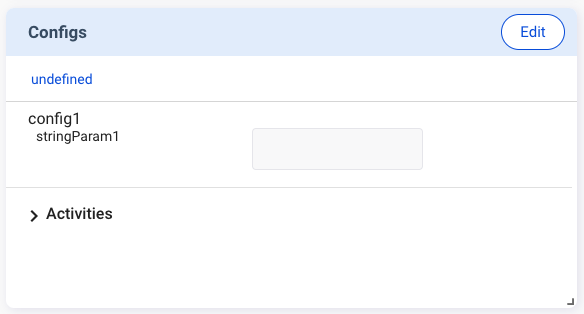
When a configuration is set up, v2/notifyPluginConfigUpdate carries a "name" and a "value" from the parameter input.
{
"jsonrpc": "2.0",
"method": "v2/notifyPluginConfigUpdate",
...
...
...
"configs": [
{
"name": "config1",
"params": [
{
"name": "stringParam",
"value": "foo"
}
...
]
...
}
...
]
}
Datetime
The following example shows the code in v2/notifyPluginUpdate.json for displaying a date/time picker for parameter input. You must define "displayFormat" by using one of the following formats:
"YYYY-MM-DD""HH:MM""YYYY-MM-DD HH:MM"
{
...
"configs": [
{
"name": "config1",
"params": [
{
"name": "datetimeParam",
"displayType": "datetime",
"displayFormat": "HH:MM",
"required": false,
...
},
...
],
...
}
],
}
The Configs card displays as follows:
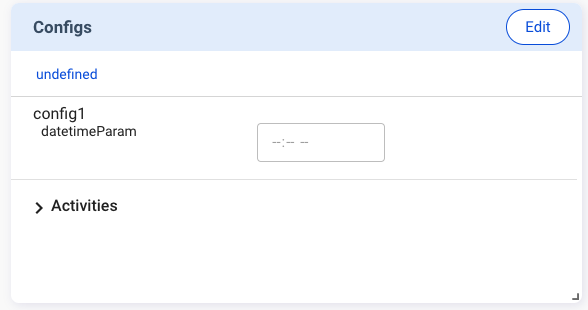
When a configuration is enabled, v2/notifyPluginConfigUpdate carries a "name" and a "value" that follows the "displayFormat" defined in the v2/notifyPluginUpdate.
{
"jsonrpc": "2.0",
"method": "v2/notifyPluginConfigUpdate",
...
...
...
"configs": [
{
"name": "config1",
"params": [
{
"name": "datetimeParam",
"value": "06:00"
}
...
]
...
}
...
]
}
The time parameter to be sent is not a timestamp and does not contain any time zone information. The plugin executes the command of datetime parameter according to the device's time zone.
Switch
The following example shows the code in v2/notifyPluginUpdate.json for displaying a switch toggle for parameter input. The switch toggle is used to switch between two parameters. You must define "displayValues" as a size 2 Array, with index 0 representing false and index 1 representing true.
{
...
"configs": [
{
"name": "config1",
"params": [
{
"name": "switchParam",
"displayType": "switch",
"displayValues": [
"offValue",
"onValue"
],
"defaultValue": "offValue",
"required": false,
...
}
],
...
}
],
}
The Configs card displays as follows:
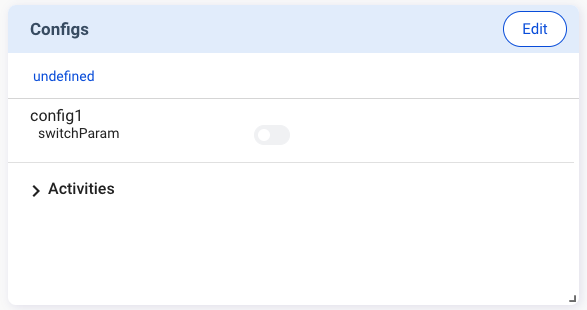
When a configuration is set up, v2/notifyPluginConfigUpdate carries a "name" and a "value" that follows the "displayValues" defined in the v2/notifyPluginUpdate.
{
"jsonrpc": "2.0",
"method": "v2/notifyPluginConfigUpdate",
...
...
...
"configs": [
{
"name": "config1",
"params": [
{
"name": "switchParam",
"value": "offValue"
}
...
]
...
}
...
]
}
Checkbox
The following example shows the code in v2/notifyPluginUpdate.json for displaying a checkbox for parameter input. The checkbox is used to enable or disable the parameter. You must define "displayValues" as a size 2 Array, with index 0 representing false and index 1 representing true.
{
...
"configs": [
{
"name": "config1",
"params": [
{
"name": "checkboxParam",
"displayType": "checkbox",
"displayValues": [
"offValue",
"onValue"
],
"defaultValue": "offValue",
"required": false,
...
}
],
...
}
],
}
The Configs card displays as follows:
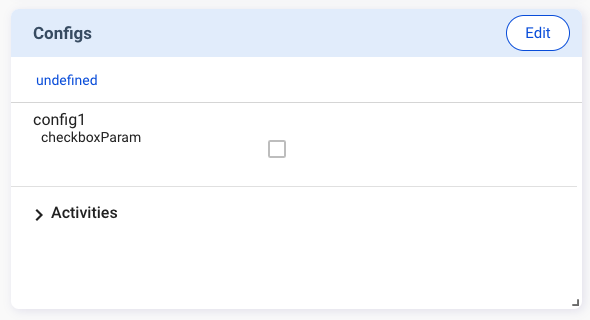
When a configuration is set up, v2/notifyPluginConfigUpdate carries a "name" and a "value" that follows the "displayValues" defined in v2/notifyPluginUpdate.
{
"jsonrpc": "2.0",
"method": "v2/notifyPluginConfigUpdate",
...
...
...
"configs": [
{
"name": "config1",
"params": [
{
"name": "checkboxParam",
"value": "offValue"
}
...
]
...
}
...
]
}
List
The following example shows the code in v2/notifyPluginUpdate.json for displaying a dropdown list for parameter input. You must define "displayValues" as the Array type.
{
...
"configs": [
{
"name": "config1",
"params": [
{
"name": "listParam",
"displayType": "list",
"displayValues": [
"list1",
"list2"
],
"defaultValue": "list1",
"required": false,
...
}
],
...
}
],
}
The Configs card displays as follows:
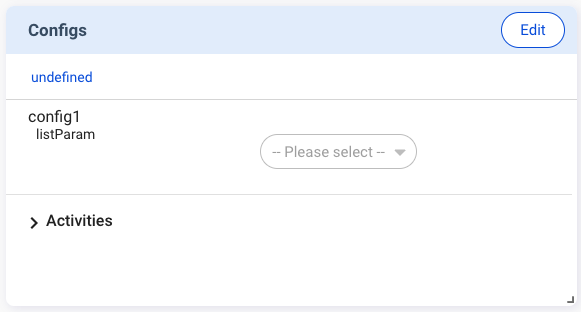
When a configuration is set up, v2/notifyPluginConfigUpdate carries a "name" and a "value" that follows the "displayValues" defined in v2/notifyPluginUpdate.
{
"jsonrpc": "2.0",
"method": "v2/notifyPluginConfigUpdate",
...
...
...
"configs": [
{
"name": "config1",
"params": [
{
"name": "listParam",
"value": "list1"
}
...
]
...
}
...
]
}
Temperature
The following example shows the code in v2/notifyPluginUpdate.json for displaying a predefined temperature scale for parameter input. Users can enter temperature parameters in Fahrenheit or Celsius.
{
...
"configs": [
{
"name": "config1",
"params": [
{
"name": "temperatureParam",
"displayType": "temperature",
"required": false,
...
}
],
...
}
],
}
The Configs card displays as follows:
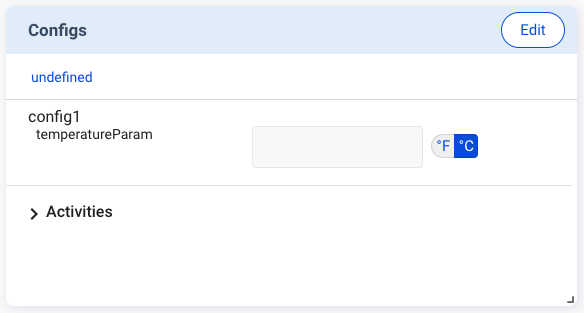
When a configuration is set up, "v2/notifyPluginConfigUpdate" carries a "name" and a "value" from the temperature parameter input.
{
"jsonrpc": "2.0",
"method": "v2/notifyPluginConfigUpdate",
...
...
...
"configs": [
{
"name": "config1",
"params": [
{
"name": "temperatureParam",
"value": "301.15"
}
...
]
...
}
...
]
}
While the Fahrenheit and Celsius scales are used on the Portal, the temperature data sent to the plugin needs to be in Kelvin.


