Create a Plugin
Plugin creation is made easy with Hello Plugin — you can modify and create a plugin from this plugin package without having to develop a new one from scratch.
git clone --recurse-submodules https://github.com/allxon/plugIN-hello.git
Apply for a Plugin Credential
To get started, fill in the form to apply for a plugin_credential.json file. Your data is signed and safe with such plugin identity, and Allxon Portal can recognize your plugin for data transmission
Here is an example of plugin_credential.json:
{
"app_guid": "a5nf65b-1cf7-46e6-af56-d41eac4nbcC1",
"access_key": "91IXqwIQkWItqmRJfNyZUTOwAc43smQP",
"platform": "linux",
"architecture": "x86_64"
}
The app_guid represent your Plugin's ID. The access_key is your key to sign your data.
Please keep your access_key safe. Don't reveal it to anyone.
Get the Plugin Online
First, you need to get your plugin online by connecting to WebSocket server.
"wss://127.0.0.1:55688"
Below is the source code.
// ...
int main(int argc, char **argv)
{
if (argc == 1)
{
std::cout << "Please provide a plugin install directory." << std::endl;
return 1;
}
else if (argc > 2)
{
std::cout << "Wrong arguments. Usage: device_plugin [plugin install directory]" << std::endl;
return 1;
}
Util::plugin_install_dir = std::string(argv[1]);
WebSocketClient web_client(std::make_shared<Octo>(
PLUGIN_NAME, PLUGIN_APP_GUID,
PLUGIN_ACCESS_KEY, PLUGIN_VERSION,
Util::getJsonFromFile(Util::plugin_install_dir + "/plugin_update_template.json")));
web_client.run();
return 0;
}
Allxon Octo SDK only provides JSON encryption and decryption functionalities. Since it is not limited to specific WebSocket libraries, use whichever WebSocket library that suits your needs.
Next, Send a v2/notifyPluginUpdate initialize all the cards on Allxon Portal.
Check line 5. Load a v2/notifyPluginUpdate API payload from plugin_update_template.json, which is located at resource_dir_linux/plugin_update_template.json. Then sign the JSON (line 18) and send it to Allxon Agent (line 23).
// ...
void WebSocketClient::send_np_update()
{
std::cout << "send_np_update" << std::endl;
auto np_update = AJson::create(Util::getJsonFromFile(Util::plugin_install_dir + "/plugin_update_template.json"));
np_update["params"]["modules"][0]["properties"][0]["value"].set_string(std::filesystem::canonical(Util::plugin_install_dir).string());
verify_and_send(np_update.print(false));
}
// ...
Build the Plugin
Put your Plugin Credential under your plugin working directory, and name the file plugin_credential.json.
- Linux
- Windows
# Configuration Stage
cmake -S . -B build -DCMAKE_BUILD_TYPE=<Debug|Release> -DPLUGIN_KEY=plugin_credential.json
# Build Stage
cmake --build build
# Run after build
# You can run plugin-hello directly under the build/ folder, and pass resource_dir_linux through argument
build/plugin-hello resource_dir_linux
@REM Configuration Stage
cmake -G "Visual Studio 16 2019" -A Win32 -S . -B "build" -DPLUGIN_KEY=plugin_credential.json
@REM Build Stage
cmake --build build --config <Debug|Release>
@REM Run after build
@REM You can run plugin-hello directly under the build\ folder, and pass resource_dir_windows through argument
build\<Debug|Release>\plugin-hello.exe resource_dir_windows
Run the Plugin
- Linux
- Windows
You can run plugin-hello directly under the build/folder, and pass resource_dir_linux through argument.
build/plugin-hello resource_dir_linux
You can run plugin-hello directly under the build\folder, and pass resource_dir_windows through argument
build\<Debug|Release>\plugin-hello.exe resource_dir_windows
Then, you can find your Plugin page on Allxon Portal, displaying cards of Commands, States, Properties, and Alert Settings.
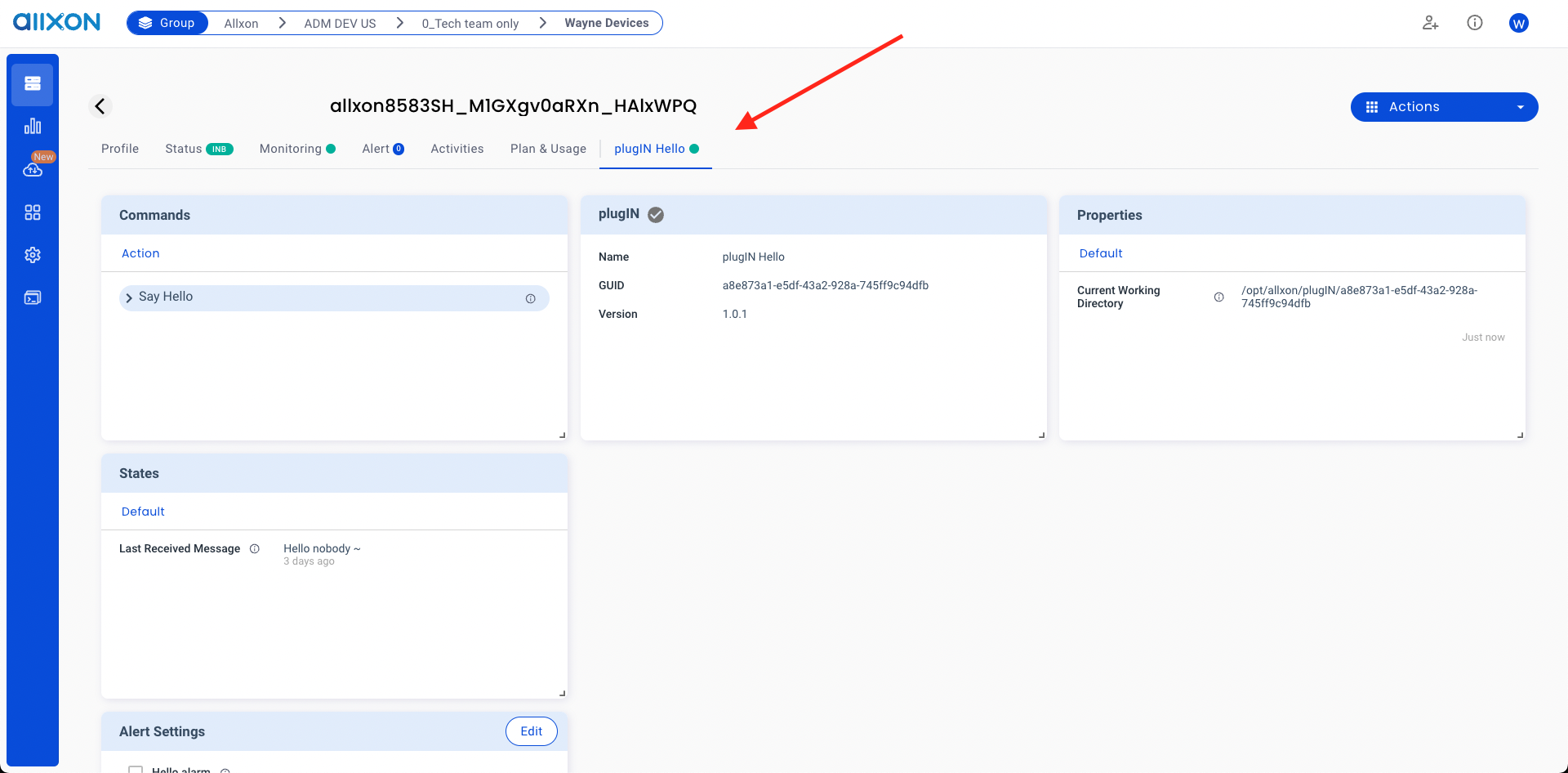
About v2/notifyPluginUpdate API
"method" indicates the API's type and "params" → "sdk" indicates the Allxon Octo SDK version. Each JSON object under "params" → "modules" corresponds to a different card on Allxon Portal.
Every time the plugin establishes a WebSocket connection with the Agent, the first is to send out v2/notifyPluginUpdate. Allxon Portal then creates the plugin's user interface based on the JSON file of v2/notifyPluginUpdate.
Here is an example of JSON:
{
"jsonrpc": "2.0",
"method": "v2/notifyPluginUpdate",
"params": {
"sdk": "${OCTO_SDK_VERSION}",
"appGUID": "${PLUGIN_APP_GUID}",
"appName": "${PLUGIN_NAME}",
"epoch": "",
"displayName": "plugIN Hello",
"type": "ib",
"version": "${PLUGIN_VERSION}",
"modules": [
{
"moduleName": "${PLUGIN_NAME}",
"displayName": "plugIN Hello",
"properties": [
{
"name": "current_dir",
"displayName": "Current Working Directory",
"description": "Print the current working directory",
"displayType": "string",
"value": ""
}
],
"states": [
{
"name": "receive_hello",
"displayName": "Last Received Message",
"description": "Last received message from a stranger",
"displayType": "string"
}
],
"commands": [
{
"name": "say_hello",
"type": "asynchronous",
"displayCategory": "Action",
"displayName": "Say Hello",
"description": "Say hello to a person",
"params": [
{
"name": "person",
"displayName": "Person Name",
"description": "Person who you wanna to say hello",
"displayType": "string",
"required": true,
"defaultValue": "Buzz"
}
]
}
],
"metrics": [],
"events": [],
"alarms": [
{
"name": "hello_alarm",
"displayCategory": "Message",
"displayName": "Hello alarm",
"description": "Trigger when someone say hello",
"params": []
}
],
"configs": []
}
]
}
}
The above highlighted section corresponds to the Properties card on Allxon Portal:
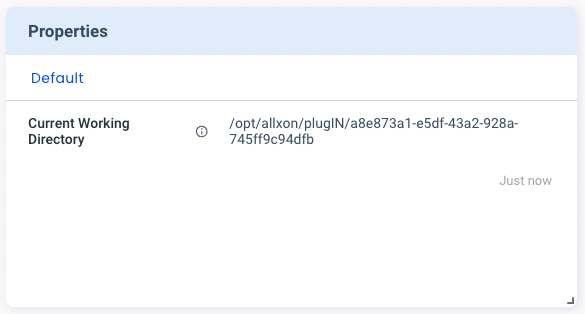
If the WebSocket connection fails unexpectedly, the plugin needs to resend v2/notifyPluginUpdate when the connection is restored, otherwise the Agent sees the plugin as offline.
Usually, the WebSocket connection stays alive when the device falls offline. After the internet connection gets back to normal, the Agent reconnects the Portal; no other action is needed from the plugin.
You can use the built-in macro syntax ${} to obtain project level information. The current available syntax is as follows: PLUGIN_NAME, PLUGIN_APP_GUID, PLUGIN_VERSION and OCTO_SDK_VERSION.